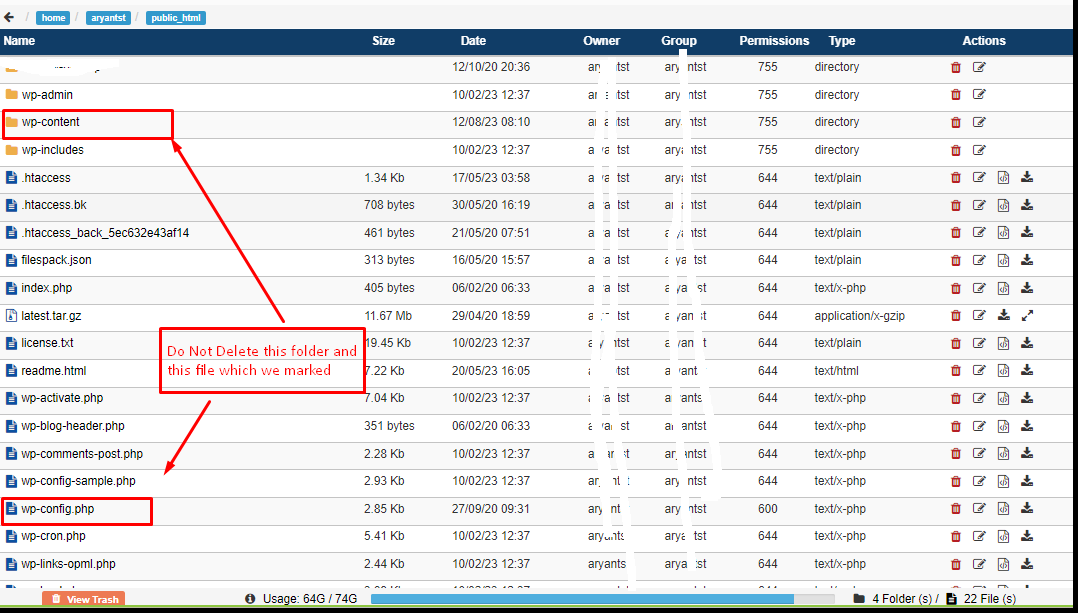How to solve this issue. flow this step.
Step1: Go to the WordPress site link is https://wordpress.org/download/
and download the latest version of the WordPress ZIP file.
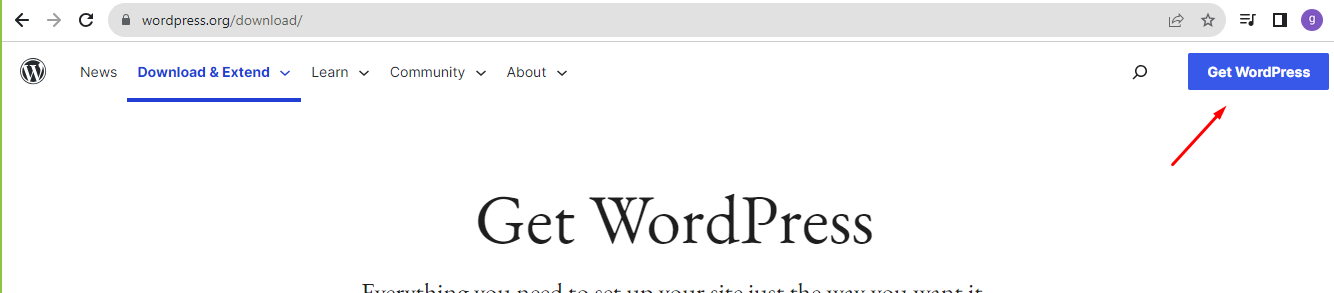
Step2: Next login to your control panel. after the login go to file manager -> domain -> yourdomain.com -> public_html.
Step3: after that. this location creates a “backup” file. then fine and select “wp-content” and “wp-config.php” these two files and Copy/Move to your “backup” file. (Note: you can download your PC/Laptop).
Please have a look on screenshot
Step4: Next if the move or copy is complete then Select all files and uncheck the “backup” file and next delete these files.
Step5: Upload the WordPress ZIP file and unzip the WordPress file (Note: Remember this location “file manager -> domain -> yourdomain.com -> public_html” and ). if unzip is complete then delete two files “wp-content” and “wp-config.php”.
Step6: After that, you can do under the backup file two files “wp-content” and “wp-config.php” move to this file “public_html” location.
then try to open your website. if your website opens perfectly. then check all links work or not. if the all link is not working then
create an [dot]htaccess “.htaccess” file under the public_html folder ( you can get the code from this link https://wordpress.org/support/article/htaccess/ ). copy and paste under the “.htaccess” file and save it.
All done then check all links working. (Note: if you mistake in any step then it does not work).