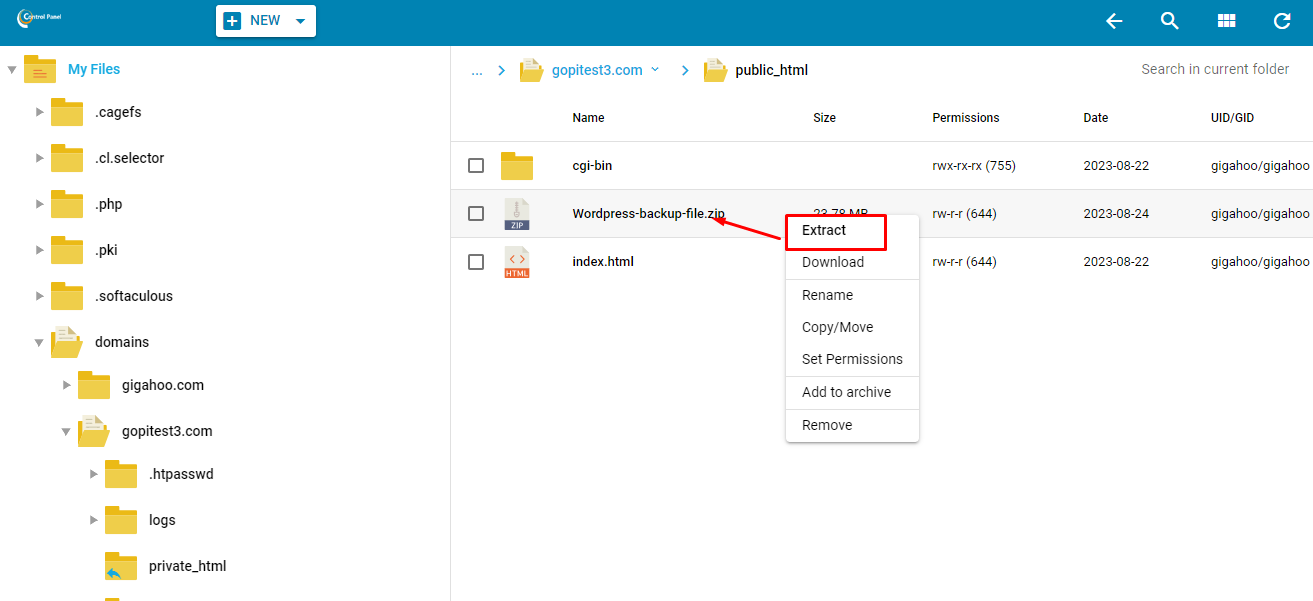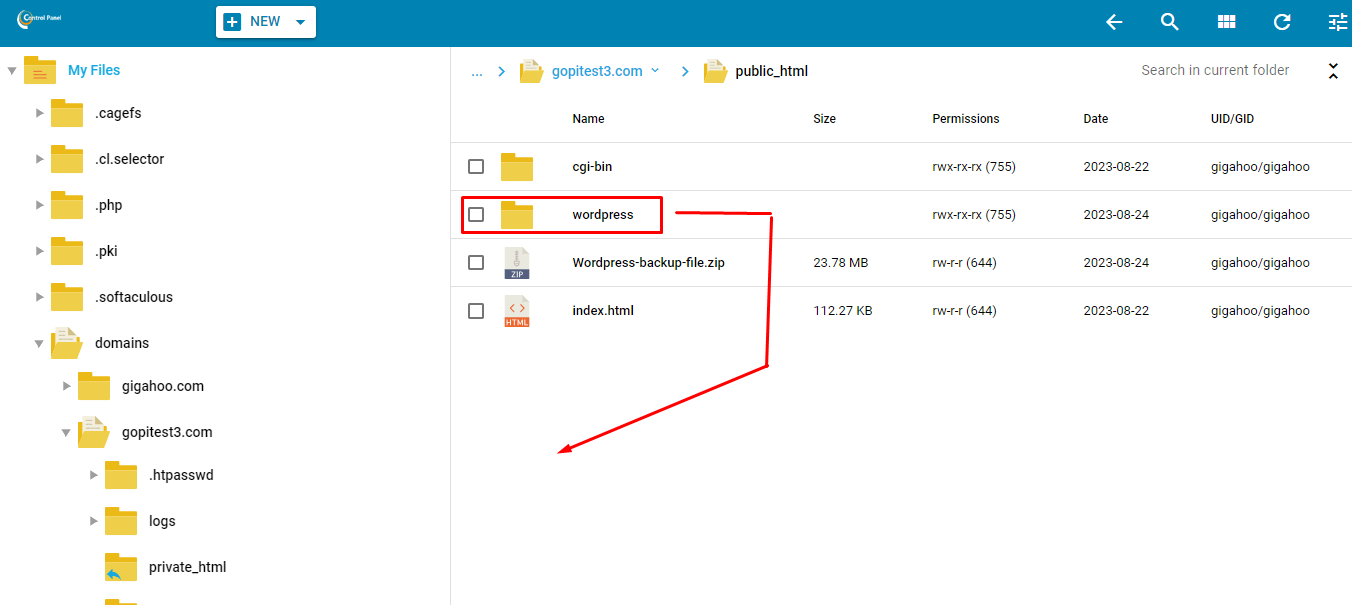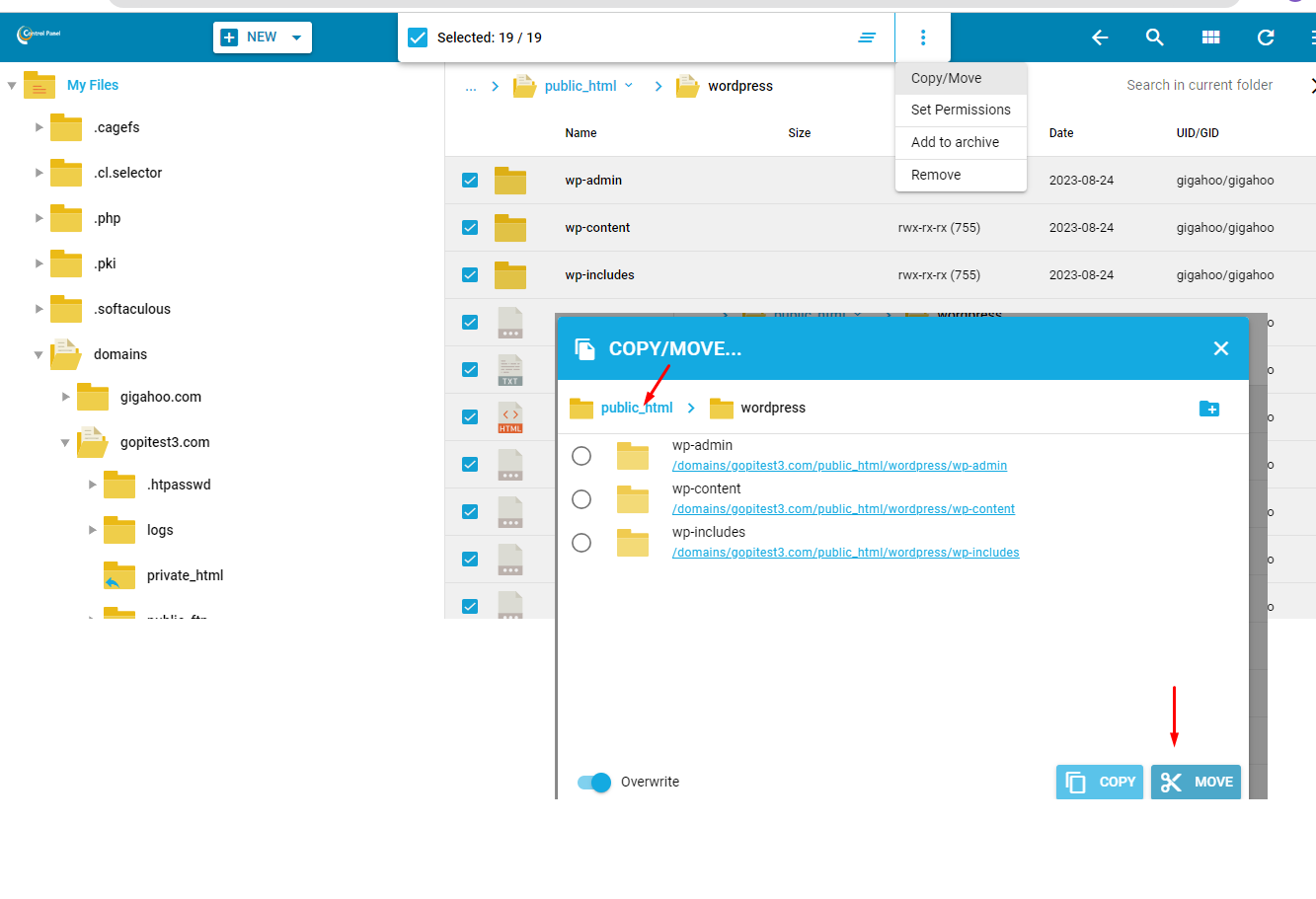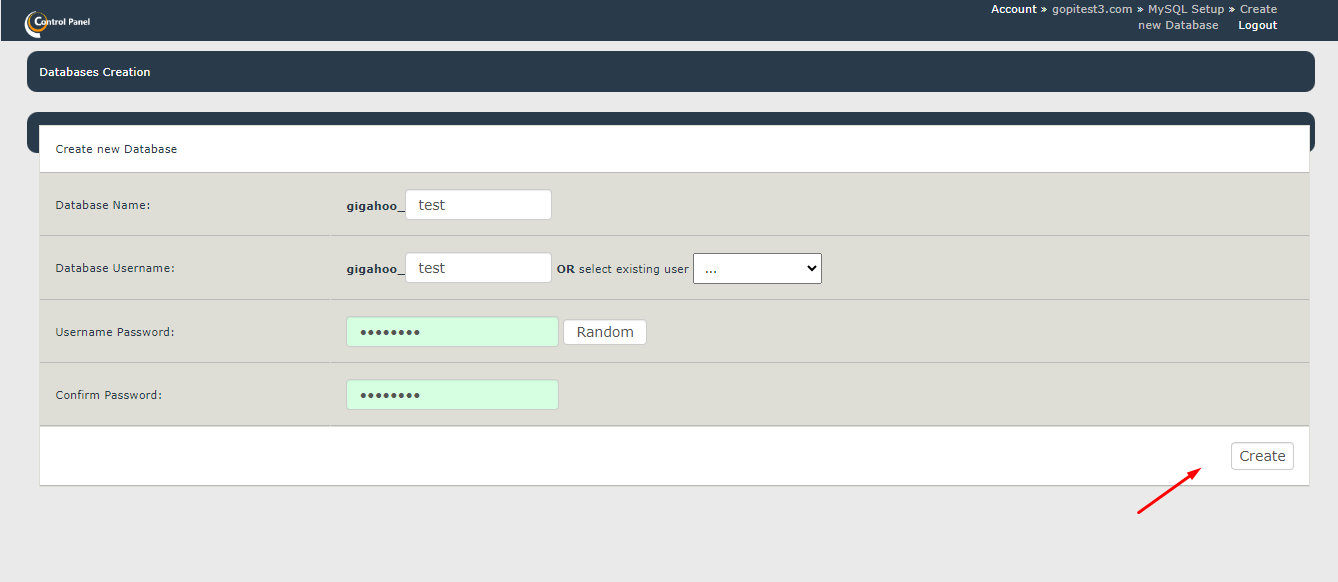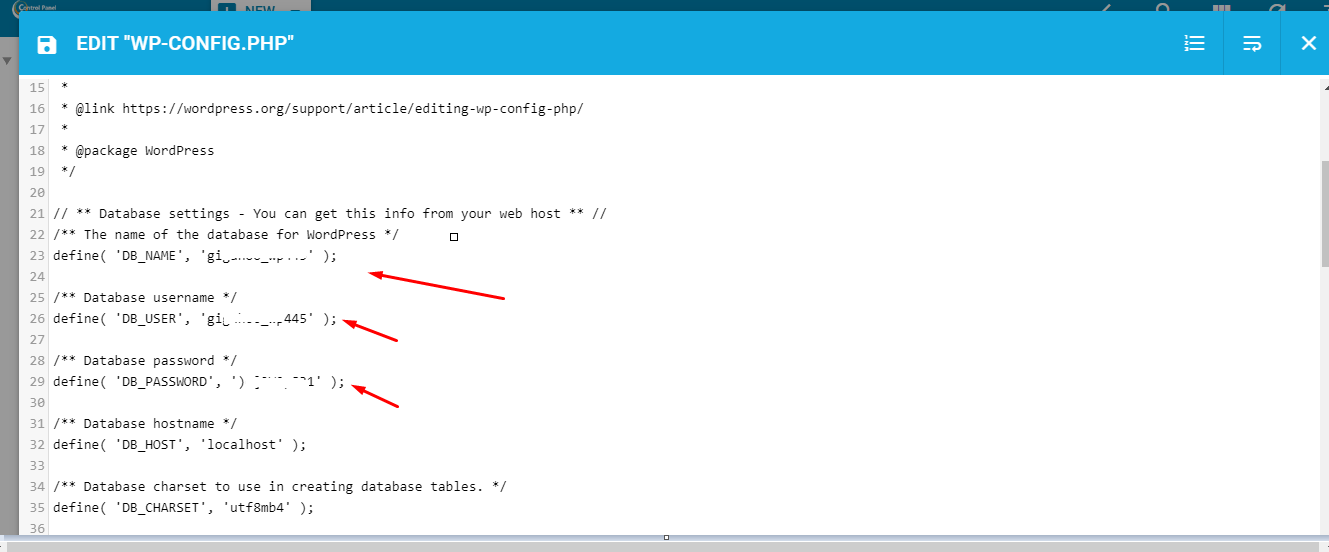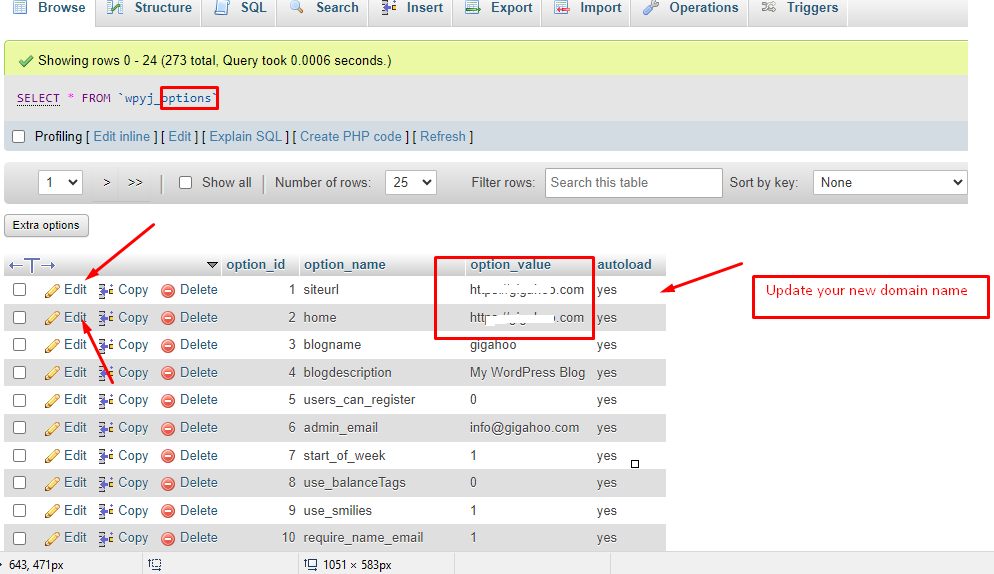On this tutorial ,We will know how to restore WordPress file and database to new hosting or old hosting .
If you do not know how to create backup from control panel , Please have a look on this tutorial Create backup of WordPress website
Now you have backup of database and SQL file .
- Login to Control panel and go to file manager. Find right folder of domain name . ( You can find what is folder name on domain section )
And upload your zip file to public_html ( See below screenshot )
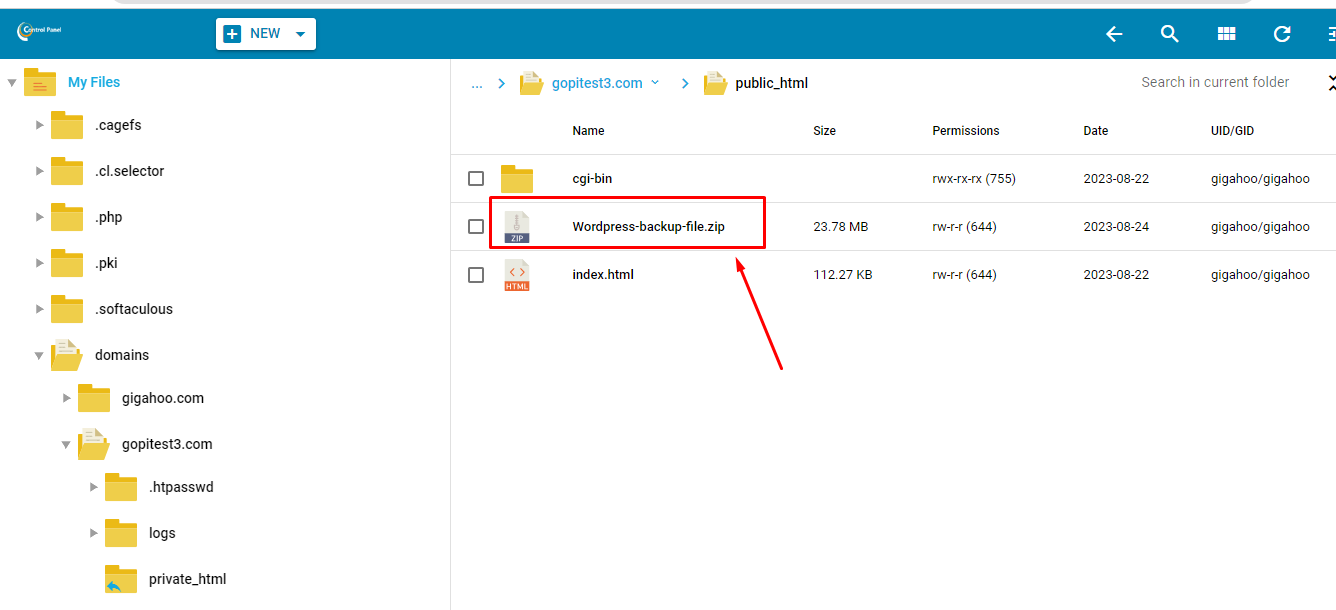
2. Once backup is uploaded . Now unzip (Extract) by right click on file ( See Screenshot )
3. If its extracted with sub folder , Move all files from sub-folder to public_html . ( See Below two screenshots )
4. Create database on control panel:
Back to the control panel then go to Mysql Manager Next click on Create Database. In this process note down the database name, username and password ,which will require to next step , ( for cPanel or other control panel , You may need to set PRIVILEGES ( See this tutorial )
See screenshot below
5. Now again back to file manager open wp-config[dot]php file from public_html and update database , Username and password from last step, and save this file.
6. Now you need to upload your SQL file to that database using phpmyadmin .
So back to Control panel and go to phpmyadmin and select database that you created for this website and go to import section and upload your .SQL file from your backup .
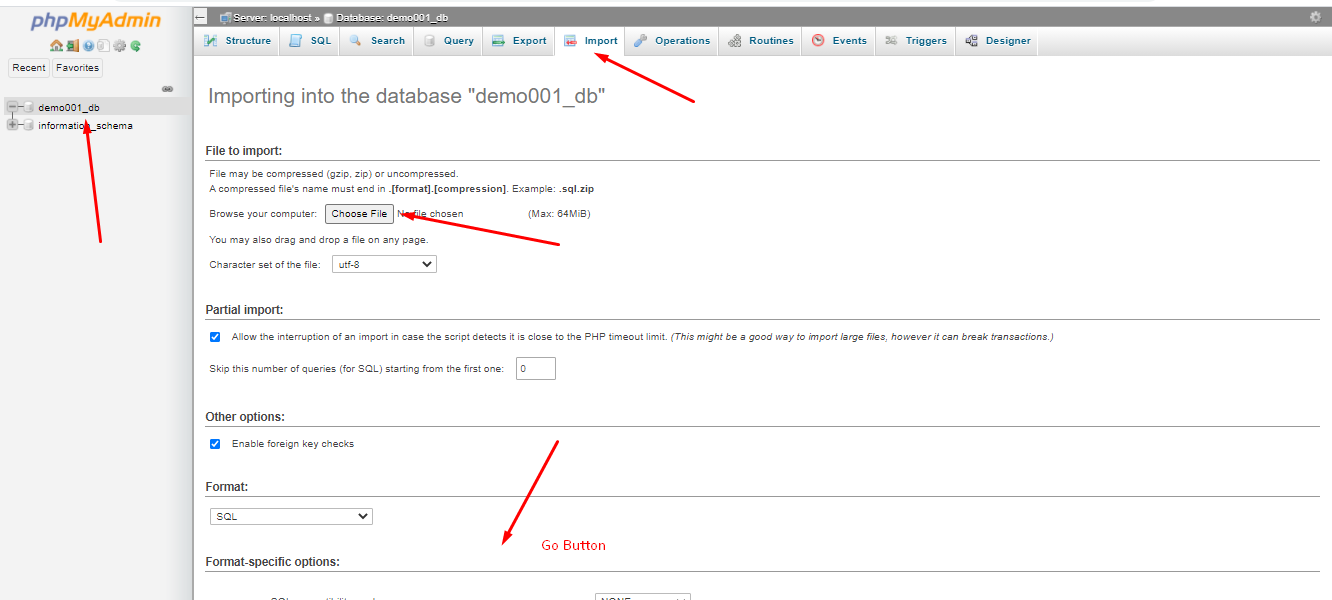
All Done . If your domain name is new then you need to update new domain name under wp_option table on same database that you just imported .
Please have a look on below screenshot