In this tutorial we will know how to move cPanel website to cPanel.
Step 1 . login cPanel -> file manager -> select all file under public_html
As Like this screenshot
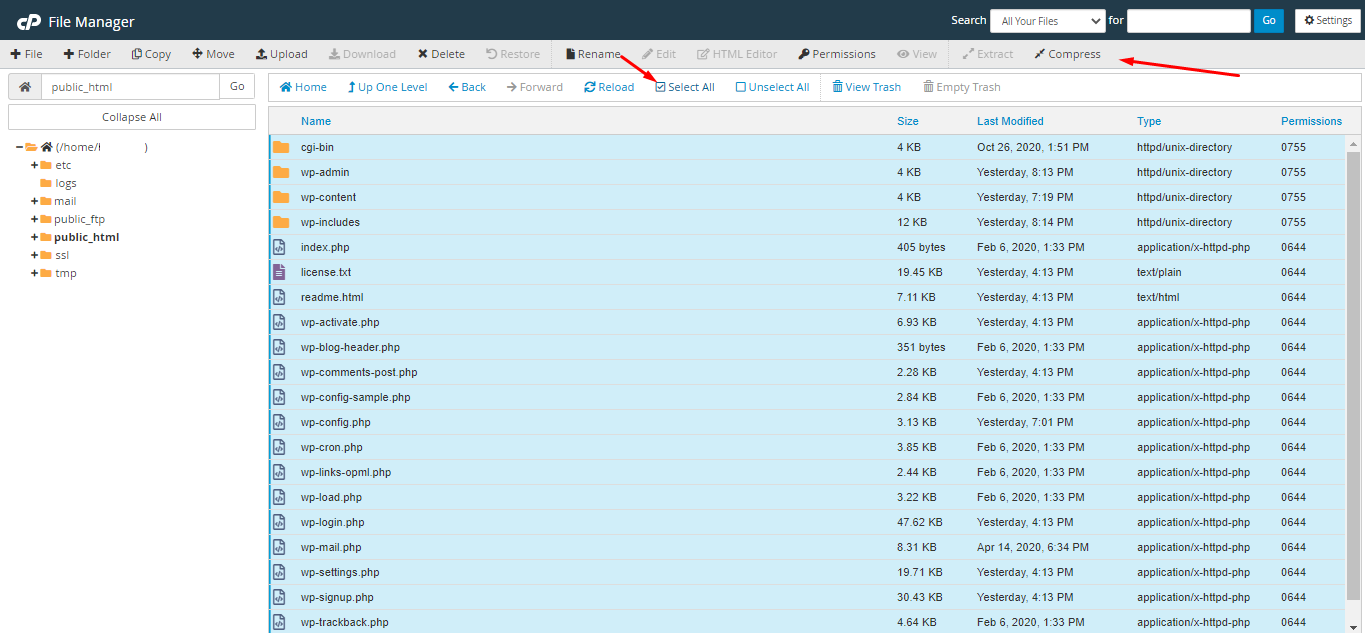
Step: 2 Make Zip file
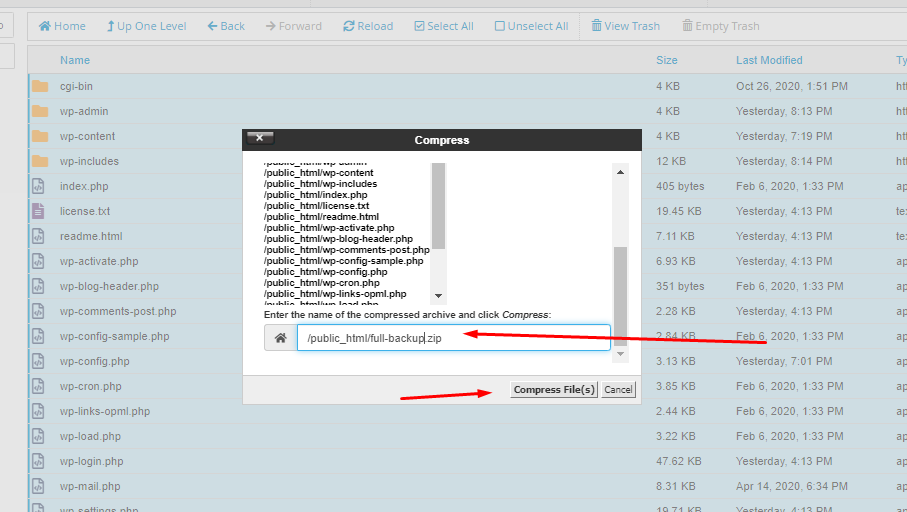
Now You can download full-backup.zip
Now You need to download mysql database backup .
Step 3 : cPanel -> backup -> mysql backup download
take a look on screenshot
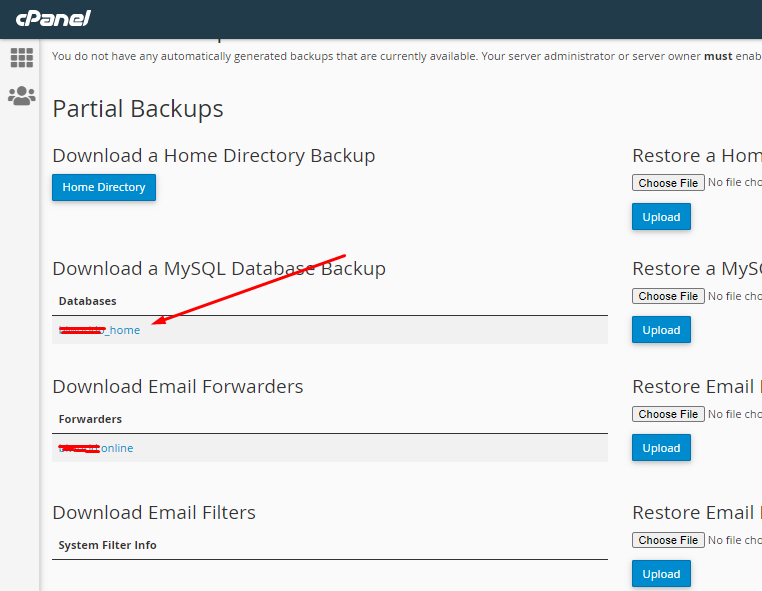
Now you need to login New cPanel -> and go to file manager -> under public_html -> and unzip and upload this zip file that you just downloaded .
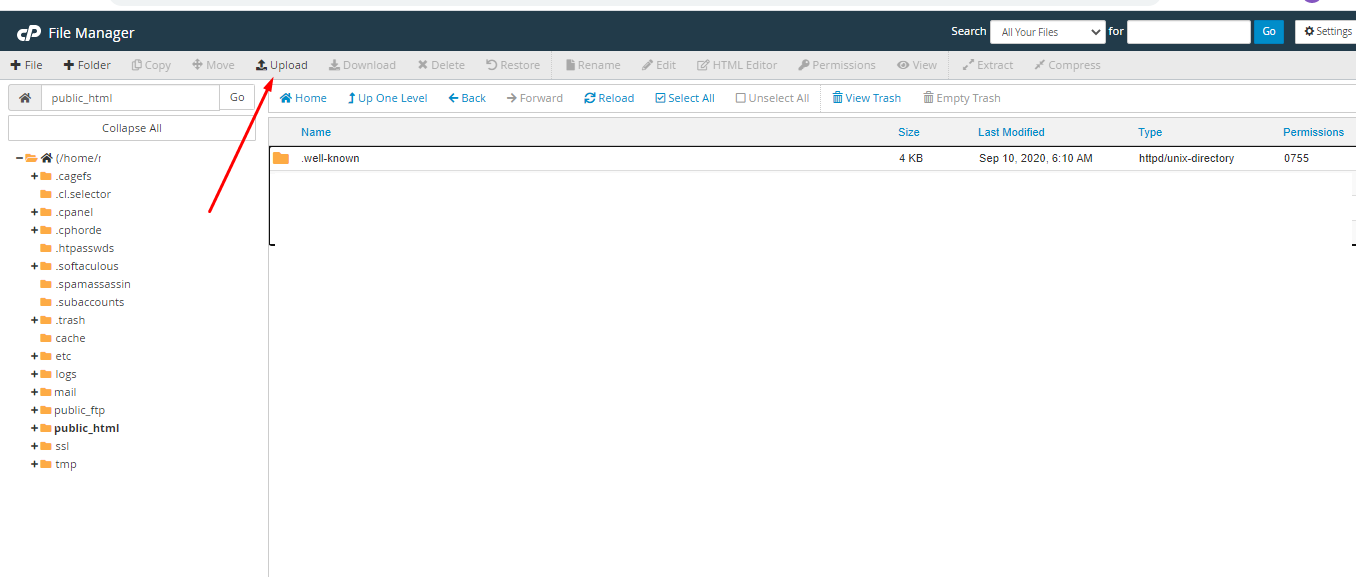
Now Need to create new database on new cPanel account
cPanel ->MySQL® Databases -> add database as like screenshots

Create User name of database . Most case we set as same name for database and user . But you can set any name of database user name .
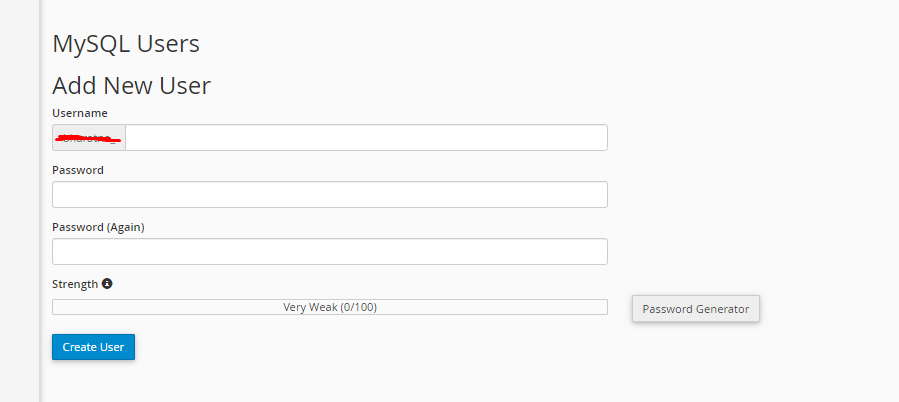
Add User name for database
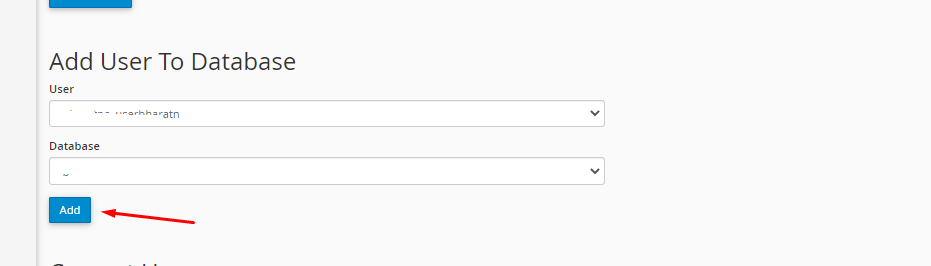
Set PRIVILEGES as you want
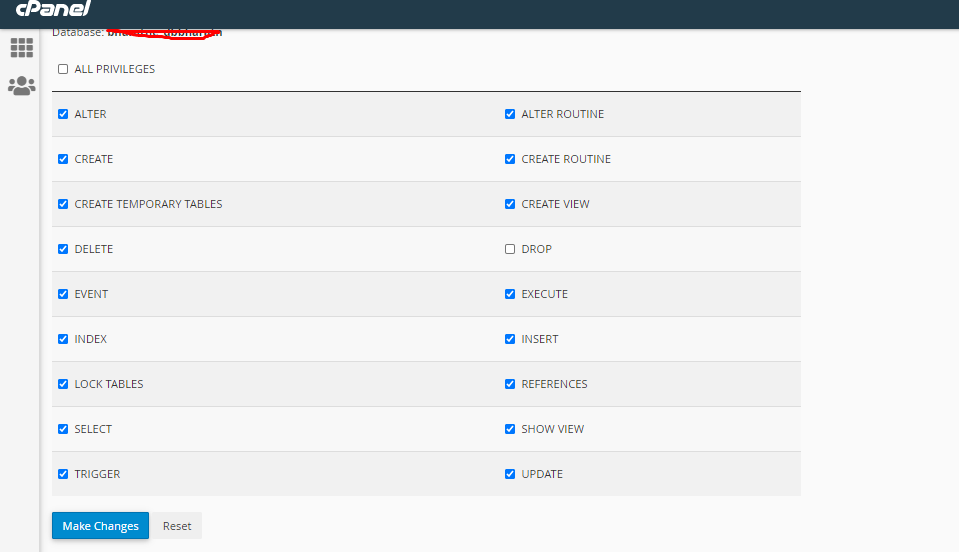
Go to cPanel -> php myadmin and select database and import sql file as you download from OLD cPanel
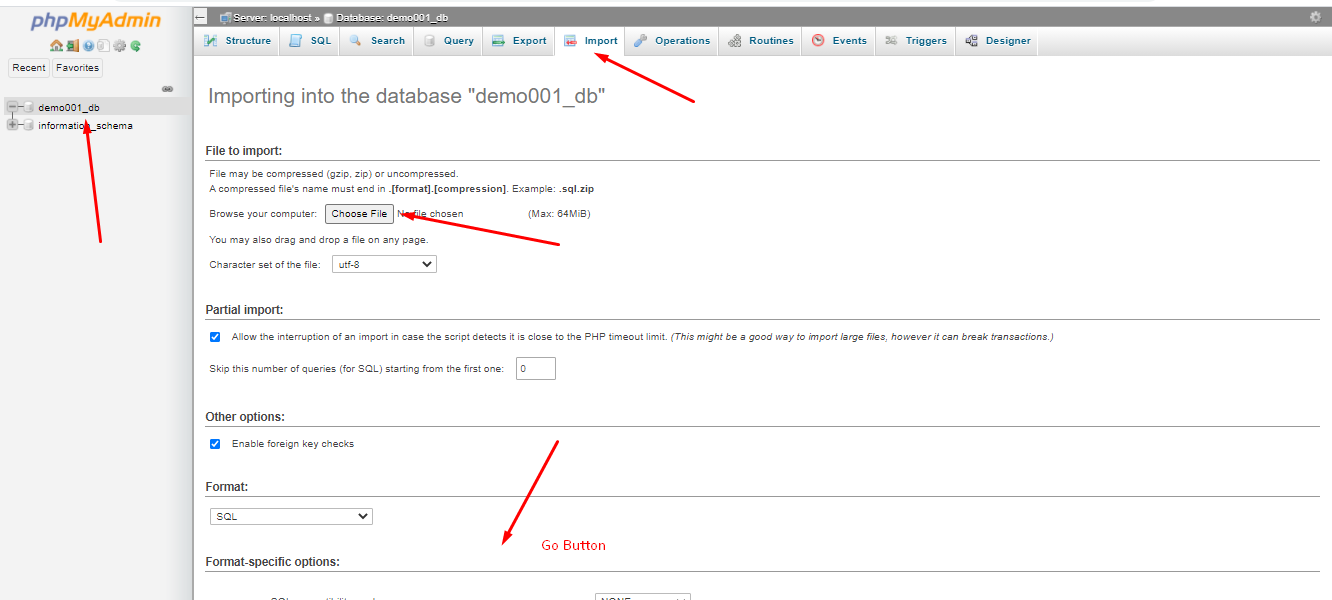
Final Step . Go to file manager and find database connection page to connect php and mysql database . for wordpress ( public_html->wpconfig .php ) and use same user name and password that you created on mysql manager
for other application you need to contact developer .